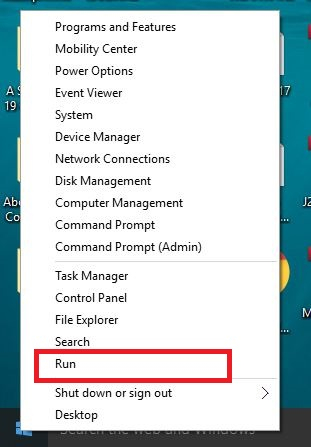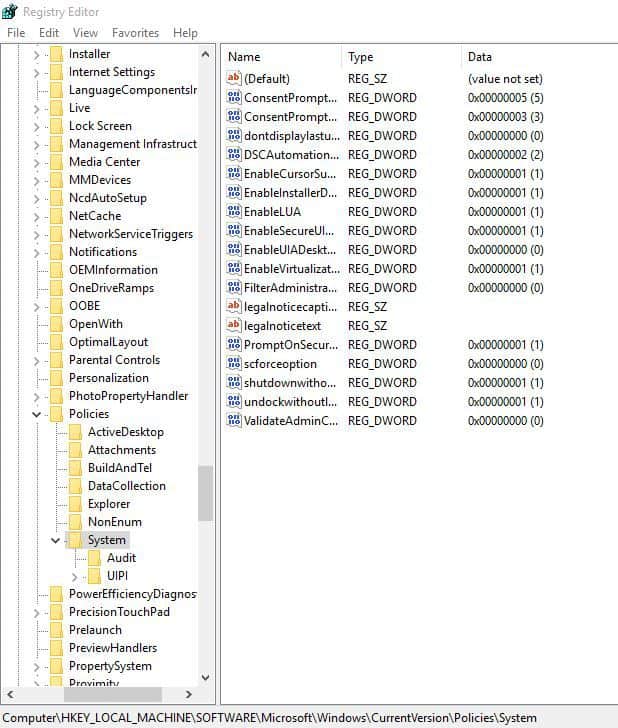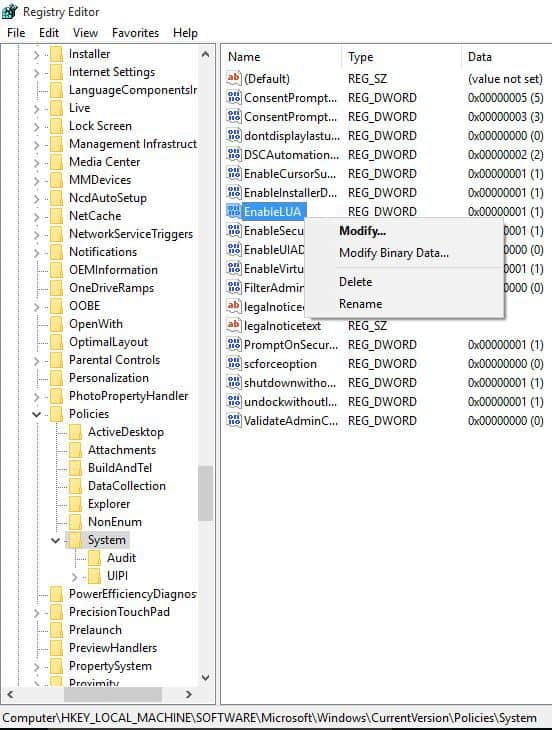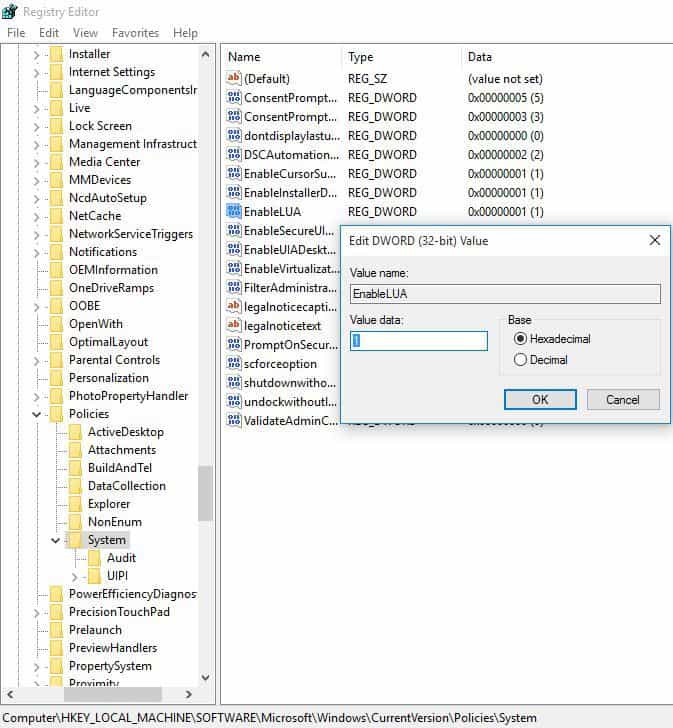FIX DRAG AND DROP (Enable LUA)
Solution 6: Edit the registry
Here’s how to do this, but be careful to follow the instructions as they are:
- Right click Start
- Select Run
For various PC problems, we recommend this tool.
This software will repair common computer errors, protect you from file loss, malware, hardware failure and optimize your PC for maximum performance. Fix PC issues now in 3 easy steps:
- Download this PC Repair Tool rated “Excellent” on TrustPilot.com.
- Click “Start Scan” to find Windows issues that could be causing PC problems.
- Click “Repair All” to fix all issues with Patended Technologies (requires upgrade).
- Type regedit
- Press Enter
- Go to HKEY_LOCAL_MACHINE>SOFTWARE>Microsoft>Windows>CurrentVersion>Policies>System
- Trace the EnableLUA key
- Right click EnableLUA and select Modify
- Change the value from 1 to 0
- Press OK
- Restart your computer